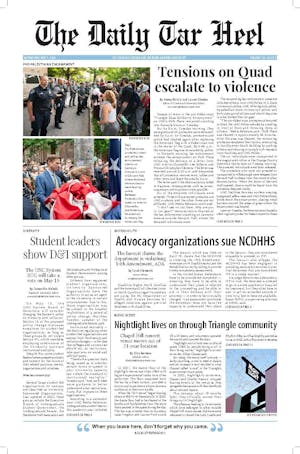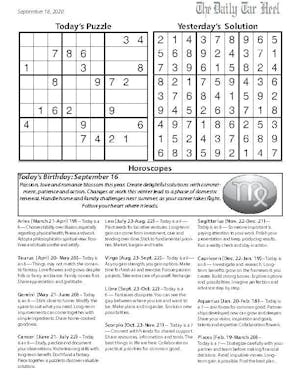Changes are afoot. No, I’m not talking about in the ACC. I’m talking about on your PC. On Tuesday, Microsoft released a developer preview of its next operating system, Windows 8.
As UNC students, we will receive Windows 8 free when it comes out. What makes this version of Windows different than the current one and its previous versions is the focus Microsoft is putting on touchscreens.
Microsoft is predicting that in the future, your laptop, desktop or other device you use will have touch input as a standard feature.
In short, the house that Bill Gates built has designed Windows 8 to be more “touch-friendly.” Is this a good thing? Read on as I take a very early look at what Microsoft has in store for next year.
Start Screen

As soon as you start up Windows 8, this is the first thing you see. This user interface is called Metro. This style, which is prominent in Windows Phone 7 smartphones, allows users to gain knowledge and information from minimal interaction with the device itself. Microsoft utilizes “live tiles” to display information on application icons themselves. These tiles will automatically update, giving you stock information, current weather and Twitter updates without having to actually enter the app itself. This feature is great for checking news without having to enter a webpage. The weather is also great and works from your current location.
The apps themselves are fullscreen, which is great for a tablet or slate device. Right-clicking inside an app will pull up a menu, from which you can configure settings for the app itself. Transitioning between applications is easy as well. To do so, all you have to do is click on the leftmost part of the screen. This will cycle you through previously-used applications.
However, navigating many of these applications with a mouse and keyboard can be frustrating. I cannot tell you how many times I tried to click away from a window in the desktop mode (we’ll get to this later), only to be shown the weather. Hopefully Microsoft will make it easier for desktop and traditional laptop users to use these applications.
Desktop

Clicking on the desktop tile on the start screen will bring you to a familiar site. Microsoft has not done anything too drastic to its desktop, which is relieving for anyone who uses a computer without a touchscreen. It appears the same as it does in Windows 7; in fact, I was able to install iTunes and Google Chrome without any problems. Microsoft was wise not to make big changes to the desktop component of the Windows operating system, especially since it worked so well in Windows 7.

There is one slight change, however. A quick trip to Windows Explorer, where you find your files, displays the new ribbon toolbar. This feature, which is prominent in Microsoft Office, allows the user to apply commands to their files using visuals. In short, this toolbar makes it easier to use file commands. More experienced Windows users can hide the ribbon toolbar so that Windows Explorer looks like it does in Windows 7.
Noteworthy Apps

This build of Windows 8 came with some preloaded applications. Some of them I really like, however, I feel that most of these would be better suited for a tablet or some other touchscreen-enabled device.
BitBox

A simple music visualizer, which enables you to create the most annoying song ever.
NearMe

NearMe has a very interesting concept. It allows you to view events and activities going on in proximity to your current location. Since some of these suggestions could be better localized (it recommends McDonald’s for a place to grab a bite?), the application itself has a lot of potential to be commonly used in Windows 8. Imagine finding on-campus events through an app on your computer.
Conclusion
Overall, Windows 8 appears to be a solid successor to Windows 7. By incorporating the Metro UI, Microsoft is gambling on touchscreen devices. Though the start screen is hard to use with a mouse and keyboard, it really doesn’t hinder your experience, and personally I’ve started using Windows 8 as my primary operating system. This version of Windows 8 is very young, and I expect to see great change from this version before the official launch.
While next year’s Windows 8 launch may seem far away, the reality is that the PC landscape is going to change soon, and we’ll be able to upgrade for free. If you’re going to buy a computer for the purpose of running Windows, make sure you get a tablet. This will include a keyboard and touchscreen, which is how you will get the best out of Windows 8.
To get the day's news and headlines in your inbox each morning, sign up for our email newsletters.